Plan Your Kitchen With RoomSketcher
Are you remodeling your kitchen or contemplating a new kitchen design? Creating a good plan and visualize your ideas is key to plan your kitchen.

The kitchen is the hub of your home and it is often the room where you spend the most time. Therefore it’s important that your kitchen functions well and is a pleasant room to spend time in. So, if you find yourself lingering over kitchen design articles and creating boards on Pinterest with kitchen ideas, then you might be ready to plan your kitchen update… but where do you start?
There is a lot of kitchen planning advice out there, but how do you know what will work in our own kitchen? One of the best ways to figure that out is by using an online kitchen planner. With an online kitchen planner, you can plan your kitchen, try out different kitchen design options, and much more.
Kitchen Planning Made Easy
RoomSketcher provides an online floor plan and home design tool that you can use to create a kitchen design. Make floor plans, visualize different cabinet layouts, and find finishes and fixture options. With RoomSketcher, you can plan your kitchen right down to the color palette and the accessories. Unlike other kitchen planners, this online kitchen planner is easy-to-use, so you will be creating 2D & 3D kitchen floor plans and images of your kitchen design in no time.

With RoomSketcher you get the comprehensive kitchen planning tools you need to plan your kitchen, try out different kitchen design options, and find solutions that work – all online. Integrated sharing features make it easy for you to share and collaborate your kitchen design with your family and friends, as well as with any kitchen specialists or contractors you may need. Getting started is easy – here’s how:
Get Started Planning Your Kitchen
Start your kitchen planning with a floor plan. To get started, simply create a free RoomSketcher account and then use the RoomSketcher App to create a floor plan of your kitchen. You can draw your kitchen floor plan from scratch or choose a basic room shape to start with. Draw your walls, adjust your room size, and add fixtures and furnishings with the easy, drag-and-drop drawing tools. This quick video tutorial will show you how to draw your first floor plan:
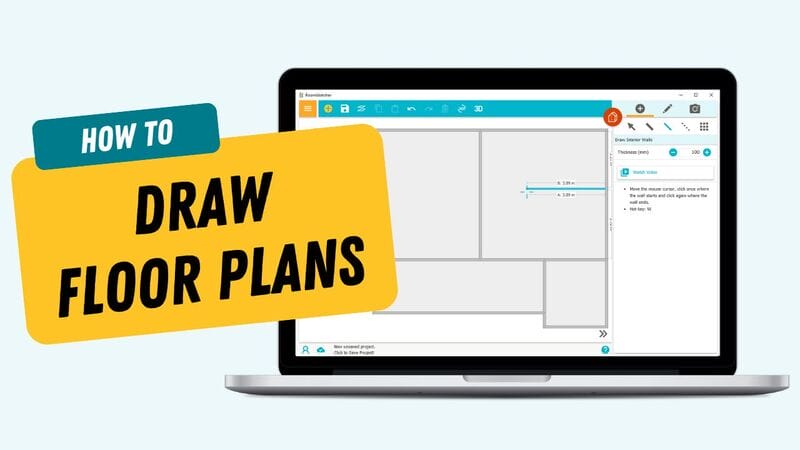
Top RoomSketcher Tip!
You may want to create two kitchen floor plans – one of your existing kitchen and one of your new kitchen design. Having both will help salespeople, suppliers and/or contractors to see more accurately what you need to create your kitchen design. This will save you time and money.
Find Your Finishes
Once you have drawn your kitchen floor plan, you can add finishes to the floor, walls, and ceiling. Just click the Materials button and select a material, such as tile or stone, and drag it into place on your floor plan. This video will show you how to paint and decorate the walls in your kitchen design:
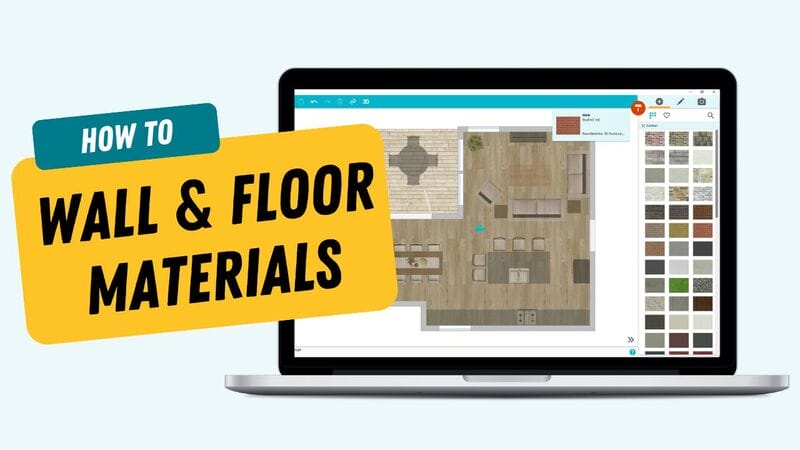
Kitchen Planning Tip:
If you want to add a finish on only certain walls, such as behind the stove, you can paint a single wall. You can also find and match paint colors, as well as MDF, laminate and solid surface colors, such as Corian.
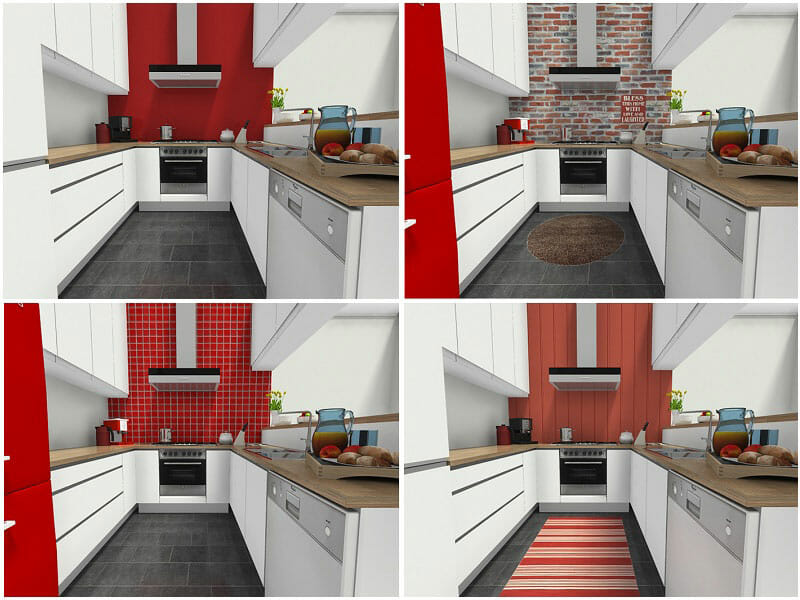
Try Kitchen Cabinet Layouts
Next, click on the Furniture button, and select “kitchen” from the drop-down menu. Start by adding base cabinets to your kitchen floor plan. Then add your wall cabinets. The cabinets will snap into place against the walls and to one another. The cabinet sizes are adjustable to fit the exact measurements of your desired layout.
Once your cabinets are in place, you can change the material or color on the kitchen cabinets and countertops using the Replace Materials feature. Try different options and compare them as you go.

Choose Kitchen Appliances, Fixtures and Furniture
Now add appliances, furniture, and accessories to your kitchen floor plan. From cooktops and sinks to finishing touches like bowls of fruit, the RoomSketcher product library has more than 7.000 brand-name and generic products to choose from. Try different styles of dining tables, chairs, counter stools, shelving, sideboards, and more to give your kitchen design a personal look. And don’t forget about lighting!
Visualize Your Kitchen Design
What’s cool about RoomSketcher, is that you can create amazing room images with it – like the ones in this article. There is an integrated camera tool that you can use to take snapshots of your kitchen design and view any part of your kitchen as if you are actually standing there.
This is so helpful when kitchen planning. You can adjust the camera height and aperture to get a wide-angle view of your kitchen or zoom in to see detailed close-ups. Snapshots make it easy to visualize your kitchen design ideas. Save your favorite Snapshots to the Image Gallery to compare different kitchen design options and find the ones that will work best for your kitchen.

Get Started Today
Are you ready to start creating your very own kitchen plan? With RoomSketcher you can get started for free - upgrade to generate floor plans and stunning 3D visuals.
Don't forget to share this post!
Recommended Reads

4 Expert Kitchen Design Tips
Out of all of the rooms in your home, the layout of your kitchen matters most. Think like a kitchen designer with these 4 expert kitchen design tips.

How to Design a Kitchen Layout
Do you feel like designing a kitchen layout is overwhelming? It doesn't have to be. We’ve gathered a list of 9 simple steps to design a kitchen.

Cool Mint Green Kitchen Designs
Mint is back! No longer reserved for retro, this minimalist mint green kitchen makes mint - modern.