FloorCapture - Now in Beta
Use your iPhone or iPad with LiDAR to scan a property.
AI instantly transforms the scan to a floor plan that you can edit in the RoomSketcher app.
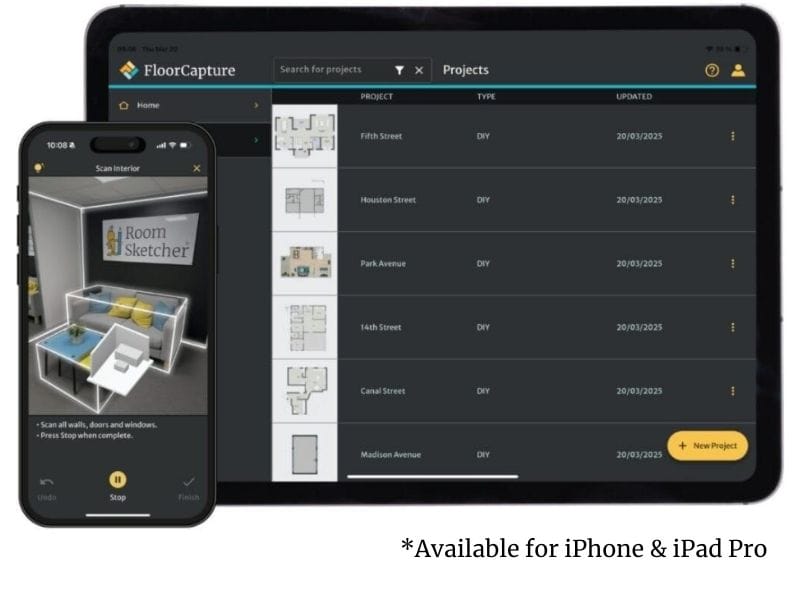
See It in Action
Scanning a floor takes 5-10 minutes. Watch the video to see how it works:
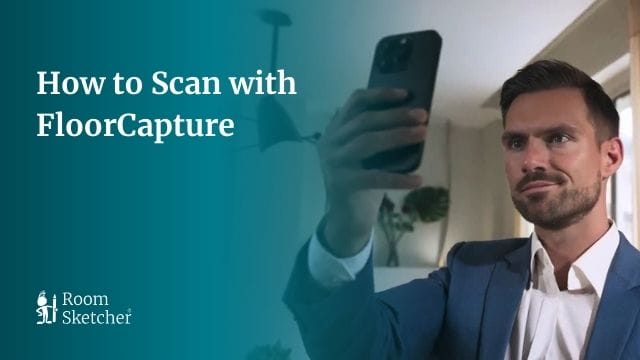
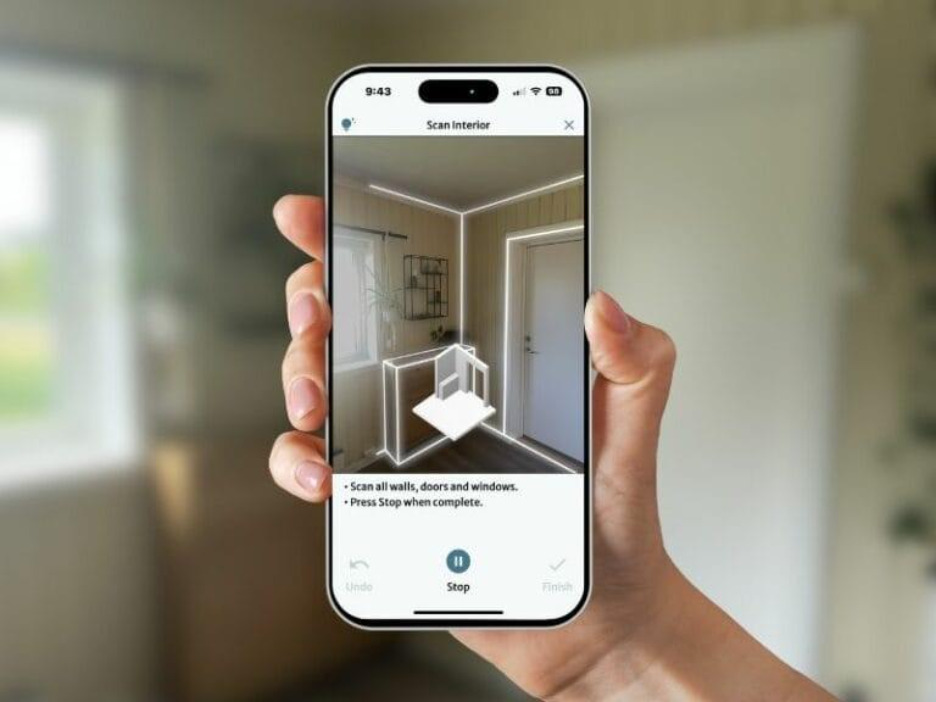
From Room to Floor Plan in Three Steps
1. Scan
Move from room to room and capture the layout. AI handles the rest.
2. Edit
Tweak the plan in the RoomSketcher app so it looks just the way you want.
3. Share
Deliver the finished plan straight from the app or send it by email.
Beta Requirements
- Subscription: You have an active RoomSketcher Pro or Team subscription
- Device: You have an iPhone or iPad with LiDAR
(iPhone 12 Pro+, iPad Pro 2020+) - Volume: You create 10+ floor plans per month
- Workflow: You’ll edit and finalize in the RoomSketcher app (desktop or tablet)
- Feedback: You’re willing to share beta feedback

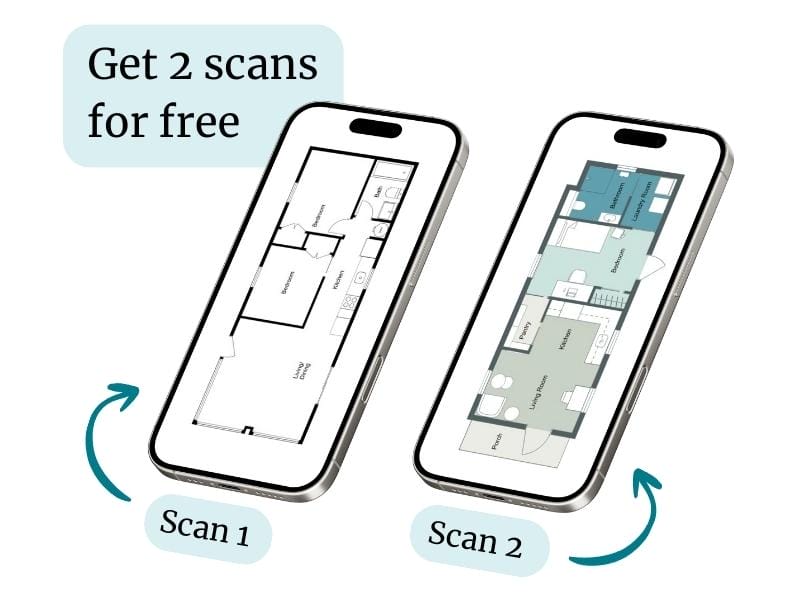
Pricing and Benefits
- Your first 2 scans are free!
- After that, scans cost just 5 Credits per floor
- Use the same Credits already in your RoomSketcher account
- Free 1:1 training available for business users
Application Form
FAQ
Everything you need to know about FloorCapture.
Yes, you must have LiDAR on your iPhone or iPad (iPhone 12 Pro or newer; iPad Pro 2020 or newer).
Yes, open your project in the RoomSketcher app to adjust and export.
Each level counts as one scan. It is easy to add several levels in one project.
It usually takes 5-10 minutes to scan a medium sized property. The scan is then instantly converted into RoomSketcher geometry.
Yes you can, and you keep your scanned projects.