What Makes RoomSketcher Different from Sweet Home 3D?
Looking for a floor plan software for home design and wondering which software is better, Sweet Home 3D or RoomSketcher? You're not alone. Whether you're creating a home design for yourself or working on professional property projects, this guide will help you pick the right tool.

Comparison Summary:
While Sweet Home 3D suits tech-savvy DIY users who like to customize everything, RoomSketcher is a better fit for professionals and anyone who wants fast, high-quality floor plans and 3D visuals without the complexity. It’s easier to use, delivers more polished results, and comes with better built-in features and customer support.
Finding the right floor plan software can be overwhelming. But don't worry! We've got your back. In this guide, we'll compare the two software programs, Sweet Home 3D and RoomSketcher, side-by-side, so that you can make the right decision.
Side-by-Side Comparison
Who Uses Sweet Home 3D and Who Uses RoomSketcher?
Sweet Home 3D
- DIY remodelers
- Tech-savvy homeowners
- Users who enjoy fine-tuning every detail
RoomSketcher
- Real estate agents
- Home builders
- Interior designers
- Professionals and remodelers
- Anyone looking for professional-quality results with less hassle
Which Tool Is Easier To Use?
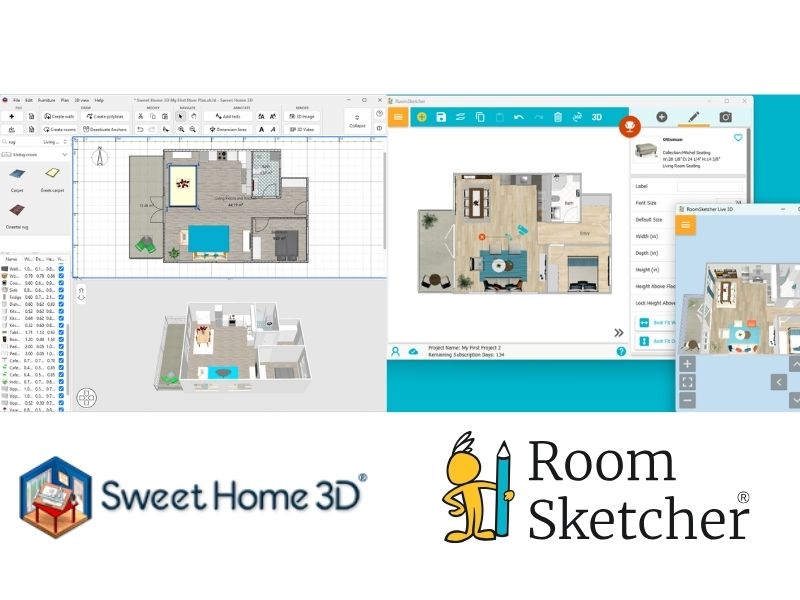
RoomSketcher
RoomSketcher is all about ease; you just drag to draw and resize rooms, use the mouse wheel to zoom, click objects to edit size, placement, and style, and use "Best Fit" to resize furniture with one click.
Sweet Home 3D
Sweet Home 3D offers similar features, but its interface is more technical. For example, resizing walls uses X/Y coordinates instead of direct inputs, so you'll often need extra steps to get the same results.
Platform Availability
Sweet Home 3D:
- A downloadable app for Windows, Mac, and Linux computers
- A limited online version of the app for basic use
- An iOS and Android app for tablets
- Due to its open-source functionality, additional libraries and plug-ins are available for download on the Sweet Home 3D store, making it more customizable for advanced users
RoomSketcher:
- A downloadable app for Windows and Mac
- An iOS and Android app for tablets
- Automatic access to regular new furniture and object libraries, ensuring an up-to-date and seamless experience across platforms
2D and 3D Floor Plans

RoomSketcher
Both tools can generate clear 2D floor plans and 3D floor plans. Still, RoomSketcher takes it further with global settings to show or hide furniture, color themes by room type (like blue bathrooms), branded templates with your company logo, and high-resolution export formats for presentations or print.
Sweet Home 3D
Sweet Home 3D provides a solid starting point, but its initial furniture and object library is relatively small. However, it supports importing external objects, making it more flexible once you create or search for them. It has fewer built-in style controls and limited export options. You can save in PDF or SVG, but adjusting the look of your floor plans is more manual.
3D Visualization and Walkthroughs

RoomSketcher
RoomSketcher makes it easy to visualize your design. Take 3D Photos with realistic lighting, explore every angle with 360 Views, and walk through your space using Live 3D.
Sweet Home 3D
Sweet Home 3D offers powerful render settings, like time of day and lens angle, but these are best suited for advanced users who enjoy tweaking every detail. It also lets you create video tours with set paths, but it doesn't offer 360 Views or branded 3D exports.
Furniture Library and Replace Materials
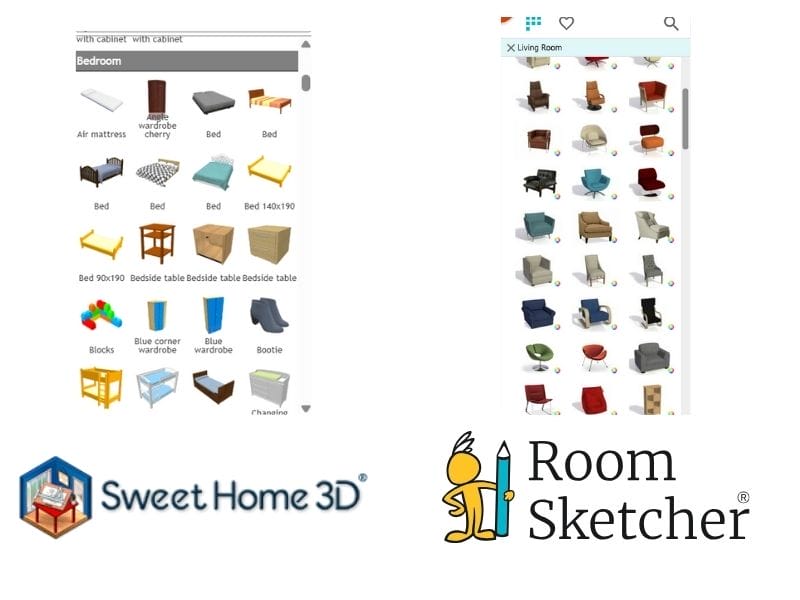
RoomSketcher
RoomSketcher includes a large, regularly updated furniture library with clearly labeled items like "Shaker Cabinet" or "Double Vanity Sink". You can filter and find what you need quickly.
Sweet Home 3D
Sweet Home 3D starts with a smaller library and lets you import additional 3D models. This is great if you're comfortable finding and uploading your own assets, but it takes extra time and know-how.
Both tools allow you to change furniture materials, colors, and finishes, but RoomSketcher simplifies and makes the process more visual.
Installation and Pricing
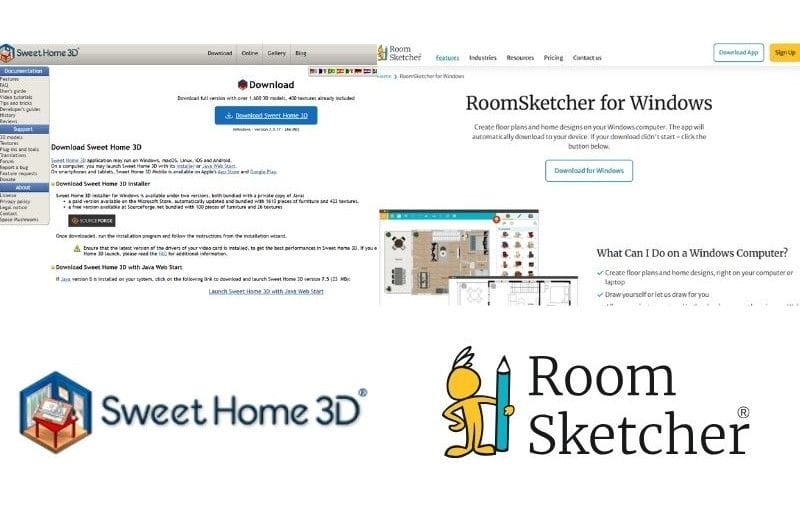
Sweet Home 3D requires more setup:
- Several download options (some with Java)
- Optional plug-ins and libraries
- Credit card required for free trial
RoomSketcher keeps it simple:
- One download link
- No credit card needed to try
- Easy upgrade to unlock premium features
- Offers flexible pricing: pay-as-you-go, credits or choose a monthly or annual subscription
Customer Support
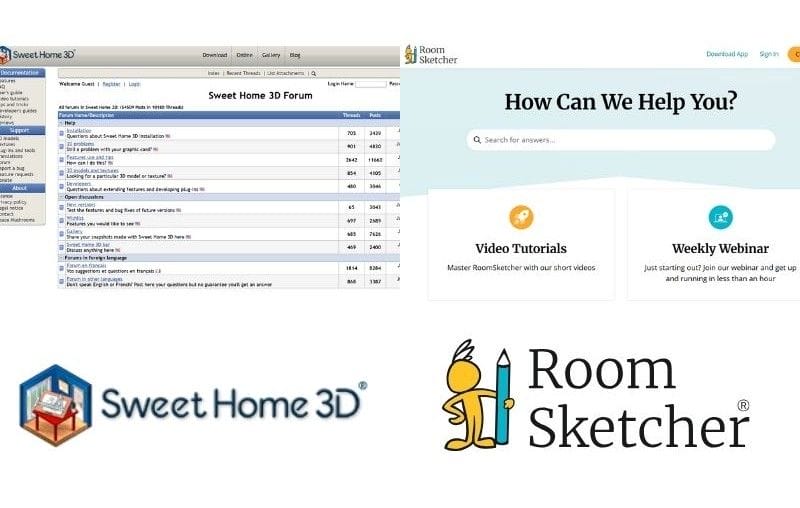
RoomSketcher
RoomSketcher excels in customer support, offering various resources to assist users at every level. Its comprehensive online Help Center offers clear guides alongside step-by-step instructional videos.
The platform provides a robust library of beginner-friendly tutorials and weekly live webinars with Q&A sessions. Additionally, responsive and knowledgeable support is available via email and live chat. Business users benefit even further with free 1:1 training sessions tailored to their workflows and design needs.
Sweet Home 3D
Sweet Home 3D offers more limited support resources. While basic instructions are available, we struggled to find answers to our queries about everyday tasks, such as changing a door's swing direction, resizing furniture, or working with measurements.
Searching for these terms often returned no results, requiring us to rely on trial and error. Sweet Home 3D offers a user support forum and an email contact option for additional assistance.
Which One Should You Choose?
Choose Sweet Home 3D if you:
- Prefer open-source software
- Are comfortable with a technical setup
- Want to tweak render settings and lighting effects manually
Choose RoomSketcher if you:
- Want an intuitive, easy-to-use tool
- Need fast, professional results
- Value great support, modern visuals, and flexibility
What Makes RoomSketcher a Favorite?

1. It's really easy to use
RoomSketcher is known for being intuitive. You can start drawing right away with clear icons and simple tools. Walls connect automatically, measurements appear as you go, and object properties are easily adjusted. Even if you're new to design tools, you'll feel confident using the RoomSketcher app.
2. Flexible floor plan options
You can draw from scratch, import a blueprint to trace, use a template, or order a floor plan from RoomSketcher's redraw service. Every project is editable on both computer and tablet, so making quick updates is simple, even on the go.
3. Customize your style
With RoomSketcher you can create 2D and 3D Floor Plans that match your personal style or brand:
- Choose wall colors, floor materials, and room labels
- Add furniture and symbols
- Use templates for consistent layouts across projects
4. Customer support that stands out
Need help? RoomSketcher offers a friendly Help Center, live chat, tutorial videos, and weekly webinars. Pro subscribers even get 1:1 training. It's all designed to make your projects smooth from start to finish.
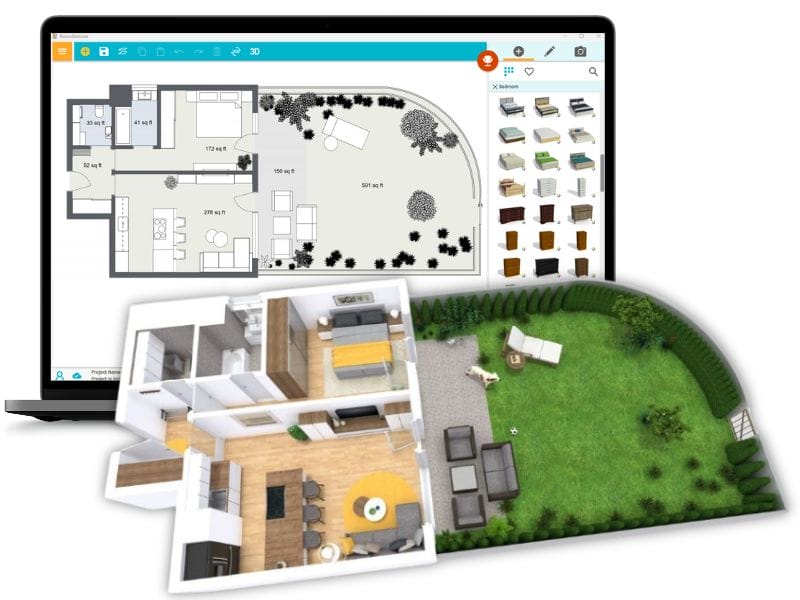
Free to Start, Easy to Scale
Create a free account and see how easy it is to get started. Once you're ready, upgrade so you can:
- Generate, download, and print high-quality floor plans
- Order floor plans at a discount
- Get an expanded furniture library and use Replace Materials
- Use advanced measurements and Total Area
- Take 3D Photos, 360 Views, and use Live 3D
“I find RoomSketcher to be a very trusted company in all areas. It's professional, cares about users, delivers as promised in shape and form which is of paramount importance as we organize our architectural services.”
Ruben O. Feldman
Architect
"It has been easy to navigate and helpful in showing my clients what potential their spaces can have from the 2D and 3D floor plans to being able to walk through their space with the virtual 3D option."
Lisa Shearer
Interior Designer
"I used RoomSketcher to plan the furniture placement for our office move. It saved us so much time and frustration! Moving desks and chairs is much easier to do on RoomSketcher than in real life. "
Karol Brown
Attorney
Recommended Reads

Which Is Better for Floor Plans: Lucidchart or RoomSketcher?
If you're deciding between Lucidchart and RoomSketcher for creating floor plans, this guide is here to help! Both tools can help you design layouts, but they're built for very different purposes.

The 8 Best Floor Plan Software Tools
The market is flooded with floor plan software options, each promising to make your processes easier and more efficient. We've put the top tools to the test!

Planner5D vs. Houzz Pro: Which Should You Choose?
If you’re looking for a floor plan or interior design tool, you’ve probably seen both Planner 5D and Houzz Pro pop up in your search. Let’s break down what each one offers, where they shine, and where they might fall short.
