SmartDraw vs. RoomSketcher: Which Floor Plan Software Is Better?
Choosing between SmartDraw and RoomSketcher for your floor plan needs? This article will help you decide.

Comparison Summary:
SmartDraw is a good fit if you need basic 2D floor plans and already use it for flowcharts. But if you're looking for a dedicated floor plan tool that’s easy to use, packed with customization options, and lets you create stunning 3D visuals, RoomSketcher is the stronger choice.
SmartDraw and RoomSketcher are both software solutions that allow you to create floor plans. They are, however, very different from each other. We have extensively tested both in this comprehensive comparison.
Feature Overview
| Features | SmartDraw | RoomSketcher |
|---|---|---|
| Downloadable 2D Floor Plans | Yes | Yes |
| Downloadable 3D Floor Plans | - | Yes |
| 3D Interior Images | - | Yes |
| 360 Views | - | Yes |
| Live 3D | - | Yes |
| Site Plans | Yes | Yes |
| Order Floor Plans | - | Yes |
| Customization of Floor Plans | Yes | Yes |
| Desktop (Windows and Mac) | Yes | Yes |
| iPad and Android Tablets | - | Yes |
| Branding | Yes | Yes |
Who Uses SmartDraw vs. Who Uses RoomSketcher?
Both solutions boast millions of users. Let’s look into who these users are and which solution they tend to prefer.
SmartDraw
- Electricians
- Professional Remodelers
- Architects
RoomSketcher
- Real Estate Professionals
- Interior Designers
- Professional Remodelers
- Home Builders
- Contractors
- Electricians
Software Overview

Both SmartDraw and RoomSketcher let you start from scratch or use a template. SmartDraw works online from your computer, while RoomSketcher gives you more flexibility as you can use the app on your computer or tablet, online or offline
SmartDraw is fine if you’re already used to making flowcharts, but it can be tricky for newcomers.
RoomSketcher is easier to jump into, whether you’re new to floor plans or an experienced pro. As you draw in 2D, the app automatically creates a 3D model, so it feels intuitive from the start. Just click each corner to place walls, then choose from the RoomSketcher furniture library to furnish your design. Adjusting sizes and adding measurements is straightforward, making it quick to create professional floor plans.
Order Floor Plans

If you need professional floor plans fast, RoomSketcher’s redraw service can help. Just upload a blueprint or sketch, and you’ll get back high-quality 2D and 3D Floor Plans, plus an editable project, the next business day.
You can tweak the project as needed and re-generate updated floor plans at no extra cost. It’s an affordable way to get accurate results when time is short.
SmartDraw doesn’t offer a redraw service.
2D Floor Plans

Both SmartDraw and RoomSketcher let you create 2D Floor Plans with plenty of detail. You’ll find measurement tools, a wide library of 2D symbols, and lots of ways to customize, including adding annotations, compasses, and arrows to your drawings.
3D Floor Plans

With RoomSketcher, you can turn your 2D Floor Plans into high-quality 3D Floor Plans. They make it easy to see the layout and get a real sense of the space, which is ideal for real estate listings and design presentations.
SmartDraw doesn’t include 3D Floor Plans.
Impressive 3D Visualization

RoomSketcher gives you a wide range of affordable 3D options. Once your floor plan is drawn, you can use the virtual camera to create high-resolution 3D Photos, dynamic 360 Views, interactive Live 3D Walkthroughs, and professional 3D Floor Plans. Rendering is quick, and Live 3D instantly reflects any changes you make to your project.
SmartDraw doesn’t offer any similar 3D visualization options.
Replace Materials
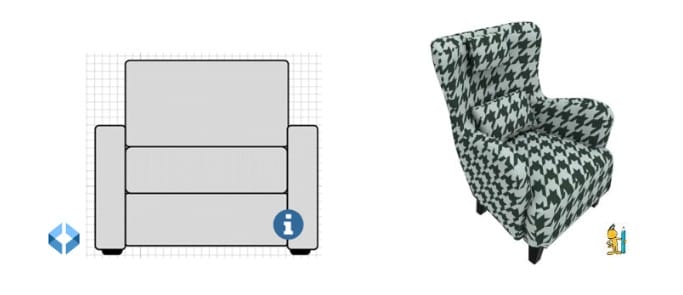
SmartDraw includes a set of 2D furniture and symbols for both bird’s-eye and side views. You can change colors and add textures, like fabric for a sofa, but the materials library is limited and the steps aren’t very intuitive. For example, you have to apply a color first before you can add a texture.
In contrast, RoomSketcher has a large furniture library that’s easy to customize. You can browse a wide range of colors, materials, and textures, and apply them with a simple click.
Customization of Floor Plans

Both SmartDraw and RoomSketcher let you add a personalized letterhead with your company logo and disclaimer text.
RoomSketcher goes further by giving you extensive style options for 2D and 3D Floor Plans. You can create your own look, save it as a template, and share it with your team. Every floor plan is rendered automatically with the right settings, so you don’t have to rely on manual checklists. These customization tools make it easy to keep your floor plans consistent and professional.
Customer Support

Both SmartDraw and RoomSketcher have Help Centers with articles and videos, and their Customer Service teams are quick and easy to reach.
Support is strong on both sides. The main drawback with SmartDraw is that searches in their Help Center often bring up flowchart content, which isn’t helpful if you’re looking for floor plan guidance.
Pricing
Both tools offer multiple solutions tailored to your specific needs. SmartDraw has monthly subscriptions that are billed annually. RoomSketcher has a more flexible approach, including a free account, pay-as-you-go options, as well as monthly and annual subscription plans.
You can see SmartDraw’s Plans and Prices here.
You can see RoomSketcher’s Plans and Prices here.
Which Software Is Right For You?
If you need simple 2D floor plans and already use SmartDraw for flowcharts, SmartDraw might be enough.
But if you want an easy tool that creates 2D and 3D Floor Plans and impressive 3D visuals, RoomSketcher is the better choice. It’s user-friendly, packed with professional features.
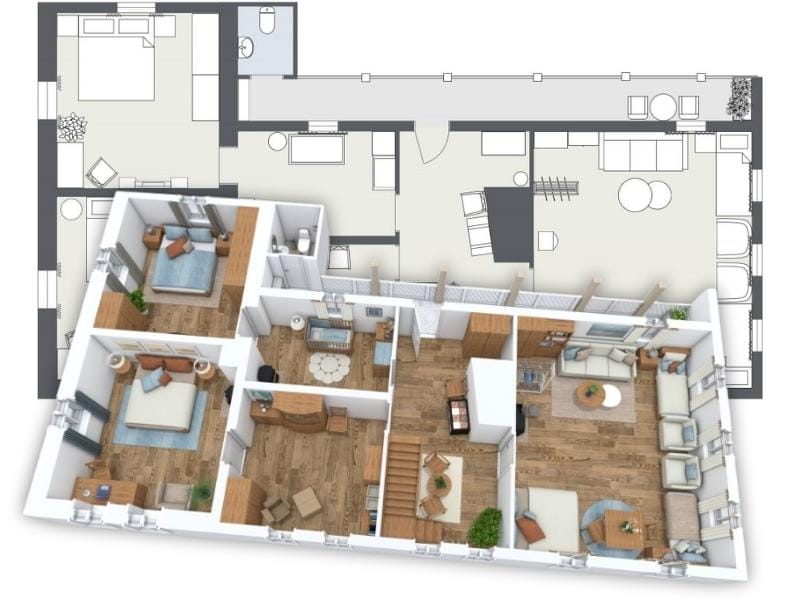
Start Drawing Your First Floor Plan
Create a free account and see how easy RoomSketcher is to use. When you’re ready for more features, upgrade to a paid subscription and get the full experience.
- Create accurate floor plans with precise measurements
- Generate professional 2D and 3D Floor Plans in minutes
- Explore your plan with Photos, 360 Views, and Live 3D
- Customize with a large, flexible furniture library
- Edit and update projects quickly whenever you need
Learn More About How RoomSketcher Compares
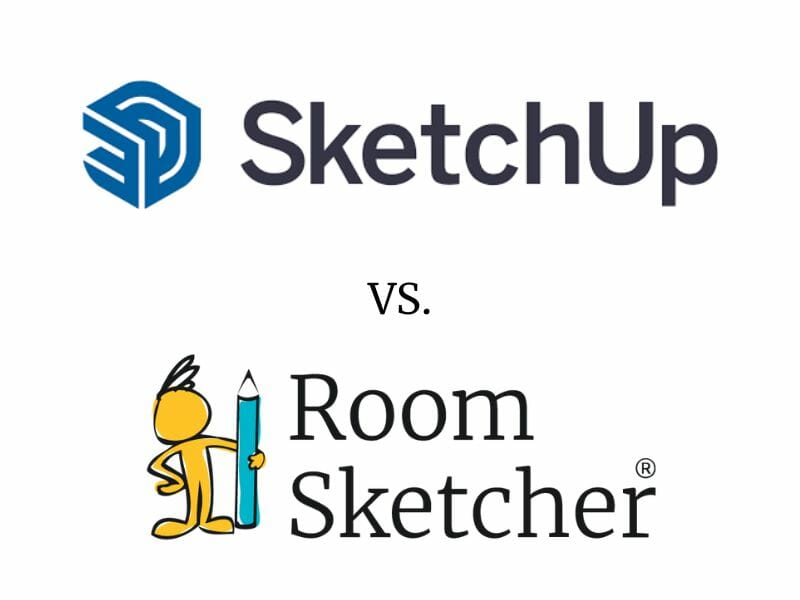
SketchUp vs. RoomSketcher
Choosing between SketchUp and RoomSketcher for your floor plan needs? This article will help you decide which one is best for you.

Planner 5D vs. RoomSketcher
Planner 5D vs. RoomSketcher - which floor plan software is right for you? Check out our deep-dive comparison now.

The 8 Best Floor Plan Software Tools
The market is flooded with floor plan software options, each promising to make your processes easier and more efficient. We've put the top tools to the test!
