RoomSketcher or HomeByMe: Choosing the Right Software for Interior Design
If you're deciding between HomeByMe and RoomSketcher, you've probably noticed they offer similar features on the surface. Based on first-hand testing, this guide explains the key differences so you can choose the best software for your needs.
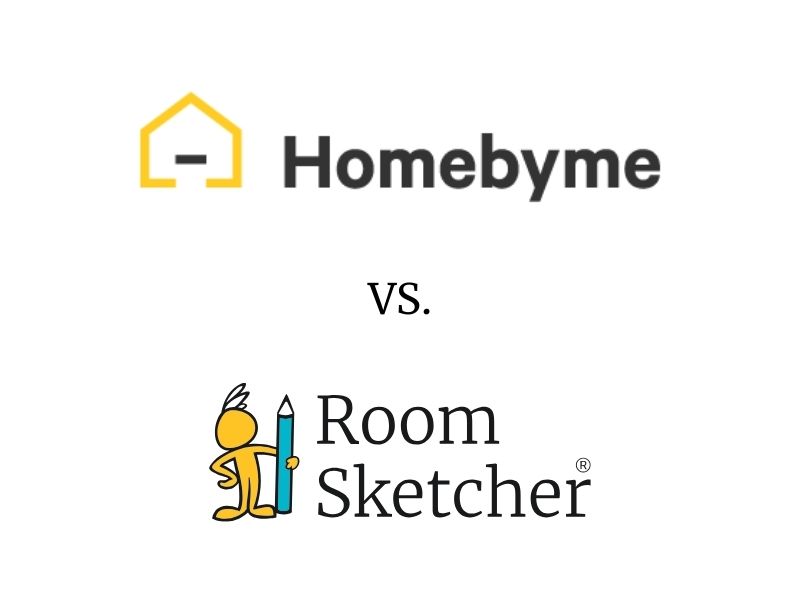
Comparison Summary:
HomeByMe leans toward interior styling and photorealistic rendering, while RoomSketcher is built for accurate, professional 2D and 3D Floor Plans with customizable templates, fast redraw services, and offline access. If you need detailed floor plans and strong customer support, RoomSketcher is the better choice, but if your priority is experimenting with ambiance and lighting, HomeByMe may suit you.
Both HomeByMe and RoomSketcher let you draw layouts, add furniture, customize materials, and explore your designs in 3D. But the two start to differ when it comes to their focus, flexibility, and ease of use.
Side-by-Side Comparison
| Features | HomeByMe | RoomSketcher |
|---|---|---|
| 2D Floor Plans | Yes | Yes |
| 3D Floor Plans | Yes | Yes |
| 3D Interior Images | Yes | Yes |
| 360 Views | Yes | Yes |
| 3D Walkthrough | Yes | Yes |
| Site Plans | Yes | Yes |
| Order Floor Plans | Yes | Yes |
| Branded Floor Plans | - | Yes |
| Draw Floor Plans on a Computer | Yes | Yes |
| Draw Floor Plans on a Tablet/iPad | Yes | Yes |
Who Uses HomeByMe and Who Uses RoomSketcher?
HomeByMe
- Interior designers
- Remodelers
- Homeowners
RoomSketcher
- Real estate professionals
- Interior designers
- Home builders
- Remodelers
- Homeowners
Platform Availability
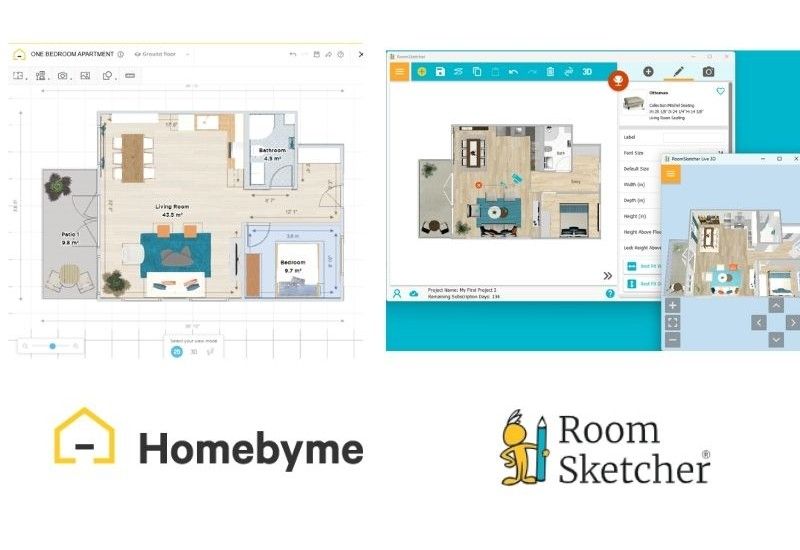
HomeByMe runs in your browser, which means you’ll need a steady internet connection to use it. There is also an app available for iOS and Android.
RoomSketcher gives you more flexibility with a desktop app for Mac and Windows, along with an app for iOS and Android tablets. You can work both online and offline, so you’re not dependent on having internet access.
Workflow and Ease of Use
HomeByMe is designed mainly as a 3D home planner with a strong focus on interior design. The tutorials lean more toward styling than technical plan creation, and you have to switch back and forth between 2D and 3D views, which can slow you down.
RoomSketcher, on the other hand, is built for creating accurate, professional floor plans. You can view 2D and 3D side by side and see changes update instantly. Furniture sizes show before you place them, and Best Fit tools make alignment fast and precise.
Order Floor Plans
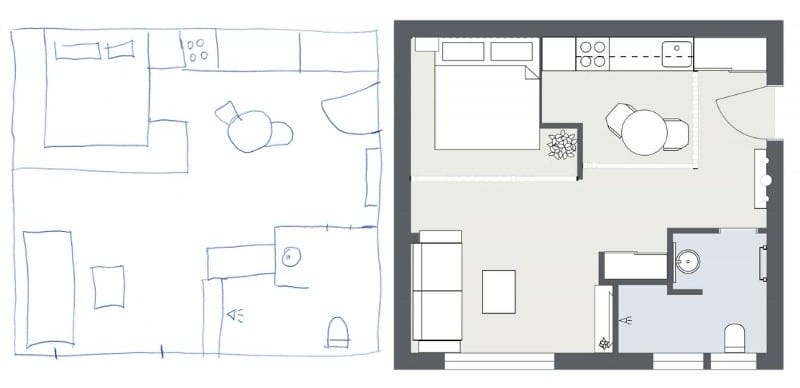
HomeByMe offers a “we draw for you” service with a three-business-day turnaround. The service is limited to one floor per order, and you can’t indicate furniture placement on your sketch.
RoomSketcher’s redraw service is faster and more flexible. You’ll get editable 2D and 3D Floor Plans by the next business day, and you can submit multi-story projects. You can also choose whether the plans should be furnished, unfurnished, or match your sketch. Once you receive them, you can edit and regenerate the floor plans at no extra cost.
2D Floor Plans: Customization and Output Quality
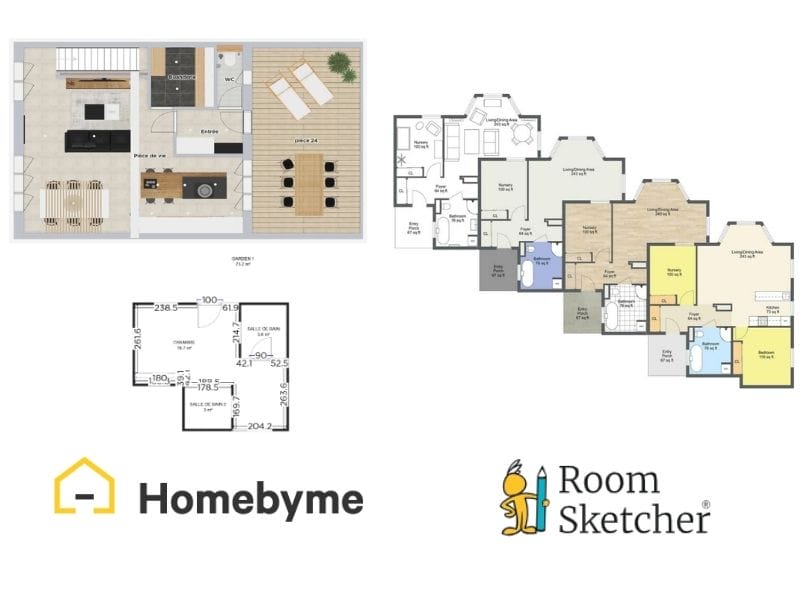
Both HomeByMe and RoomSketcher let you create and export 2D Floor Plans, but the level of control is quite different.
In HomeByMe, you can toggle display elements like furniture, room names, and measurements. Wall colors are limited to black or gray, and there’s no option to save display preferences for future projects. To export, you need to take a screenshot in HD format.
RoomSketcher gives you much more flexibility. You can use branded templates, apply color coding for room types, and customize walls, windows, doors, and furniture at the element level. Measurement tools let you show room sizes, wall lengths, and total area in feet, meters, or both. Exports are delivered as high-resolution JPGs or PDFs, ready to use in print, email, or presentations.
3D Floor Plans: Presentation Options

HomeByMe gives you adjustable viewing angles, automatic front-wall lowering for better visibility, and mood-based lighting adjustments. You can create attractive visuals, but there are no branded templates or multiple preset styles to choose from.
RoomSketcher also lets you create 3D views, but with more flexibility for professionals. With 3D Floor Plan Profiles, you can switch between fully furnished, fixed installations only, or unfurnished views in just a click. Branded options let you add your logo, pick wall and text colors, and include disclaimers.
These features make it easy to deliver polished client presentations and marketing materials that help your business stand out.
Measurements and Area Calculations
HomeByMe automatically calculates and displays key measurements, including room areas, wall lengths, total living area, and window and door heights. You can choose to show or hide measurements as needed, and it also allows you to display totals for areas like balconies or patios.
RoomSketcher offers the same core features and builds on them with advanced tools. Measurement Wizards let you calculate inside and outside wall lengths or the distance between any two points.
The Total Area Calculator goes further by reviewing your layout and providing up to six standard area measurements, including Grand Total Area (GTA), Total Living Area (TLA), and Gross Internal Area (GIA).
Furniture Library and Editing Tools
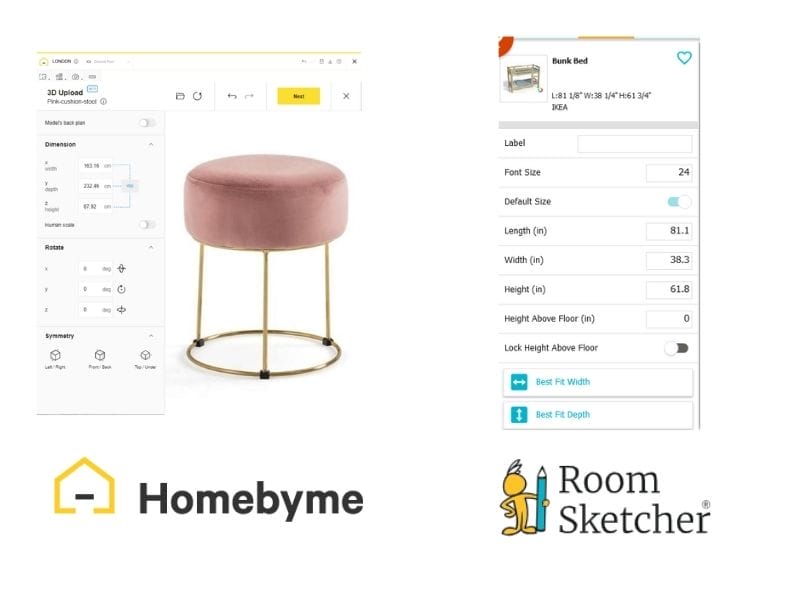
HomeByMe includes brand-name furniture that’s useful for style inspiration. However, many items can’t be resized or recolored, and you only see their dimensions after placing them. Since there’s no Best Fit tool, adjusting layouts can take extra time.
RoomSketcher provides a broad and regularly updated library of furniture and décor. Hover previews show dimensions before you place items, and Replace Materials makes it easy to change colors and finishes. Best Fit tools snap objects neatly into place, resize handles stay clear, and you can even enter exact dimensions for precise layouts.
3D Photos and 360 Views
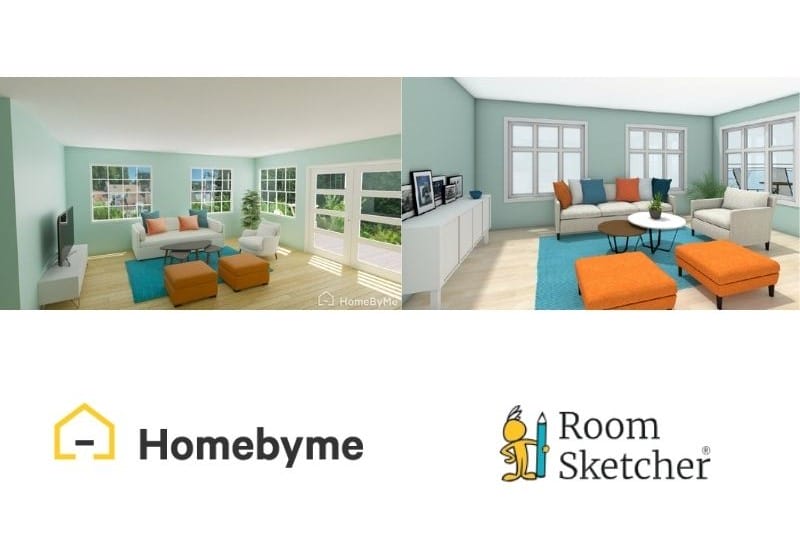
HomeByMe has advanced 3D image controls such as 4K rendering, lighting adjustments, and realistic window scenes. The results can look impressive, but getting everything set up takes more time.
RoomSketcher keeps the process simple. Just position your camera, preview in low resolution, and generate a high-quality 3D Photo with one click. Lighting and shadows are optimized automatically, and creating 360 Views is just as straightforward.
Customer Support
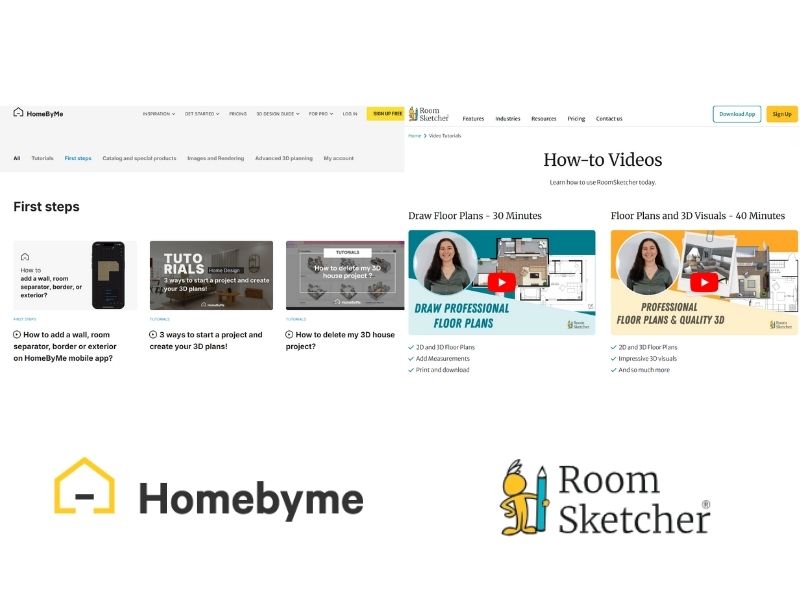
HomeByMe provides a Help Center and tutorial videos, some in English and others in French with English subtitles. Support requests are handled through an email form, but there’s no live chat, webinars, or personalized training.
RoomSketcher is known for excellent customer support. You can reach the team quickly through live chat, join weekly webinars with live Q&A, browse a Help Center full of guides and tutorials, and, if you’re a business subscriber, book one-on-one training sessions.
Which Should You Choose?
Choose RoomSketcher if:
- You want a tool designed for creating professional, detailed 2D and 3D Floor Plans
- You need customizable, branded templates for client or marketing use
- You value fast redraw service, offline access, and strong customer support
Choose HomeByMe if:
- Your main focus is interior styling and photorealistic rendering
- You want to spend time fine-tuning lighting, ambiance, and scene details
- You're comfortable working primarily online

Why People Choose RoomSketcher
RoomSketcher is flexible enough for any project without sacrificing quality.
Why customers prefer RoomSketcher:
- Intuitive and accurate
- Multiple ways to create
- Powerful customization
- Friendly, accessible support
- Flexible pay-as-you-go pricing
Create a free account today and see how easy it is to draw floor plans. When you’re ready, upgrade to unlock the full set of premium features.
Recommended Reads

What Makes RoomSketcher Different from Sweet Home 3D?
Looking for a floor plan software for home design and wondering which software is better, Sweet Home 3D or RoomSketcher? Whether you're creating a home design for yourself or working on professional property projects, this guide will help you pick the right tool.

10 Best Floor Plan Software for Real Estate Agents
Using floor plan software for your listings helps enhance both property sales and the buying experience. Here's a list of the ten best floor plan software tools to improve your listings.

The 9 Best Floor Plan Software Tools for Interior Designers
Looking for that perfect software for your interior design projects? Look no further! We've gathered a top 9 list for you. Using a floor plan software is the best way to showcase an interior design project.
