A Step by Step Guide to Creating 3D Floor Plans Online
Looking for an easy way to create floor plans for your marketing? Now, you can create beautiful 3D Floor Plans online with the help of RoomSketcher.

With RoomSketcher, you can Order Floor Plans from our expert illustrators or draw 3D Floor Plans online using our App. This article gives you more information about creating beautiful renderings by drawing them yourself.
Understand 3D Floor Plans
3D Floor Plans give an accurate representation of how a space looks and feels. They provide a better understanding of the layout, size, and flow of a space. You will be able to easily visualize the placement, appearance, and atmosphere of fixtures, finishes, and furniture.

Choose the Right Online Tools
RoomSketcher lets you draw a floor plan online on your Computer, Mac, or tablet. Our single-source technology means that while you draw your floor plan in 2D, your 3D Floor Plan is created simultaneously. This means you don't need to draw a separate 3D version.
Visualizing in 3D lets you see the real potential of properties and home designs. Whether you're creating floor plans for real estate or interior design, determining how a new room design or home improvement will look, our software is for you.
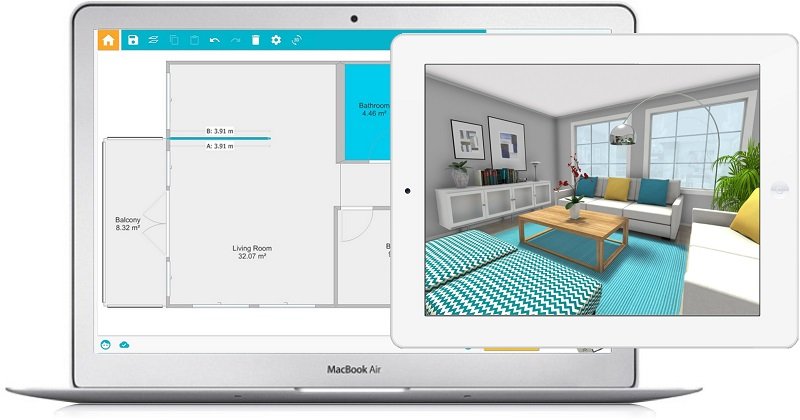
Prepare Your Floor Plan
Start by accurately measuring each room and noting the location of doors, windows, and structural elements. If possible, create a rough hand-drawn sketch to capture the basic layout. This initial groundwork will serve as the foundation for your digital design journey.
In the RoomSketcher App, add your measurements to the digital canvas. Make sure to refer to your sketch when drawing to ensure accuracy. This helps you create a beautiful three-dimensional view of your space.
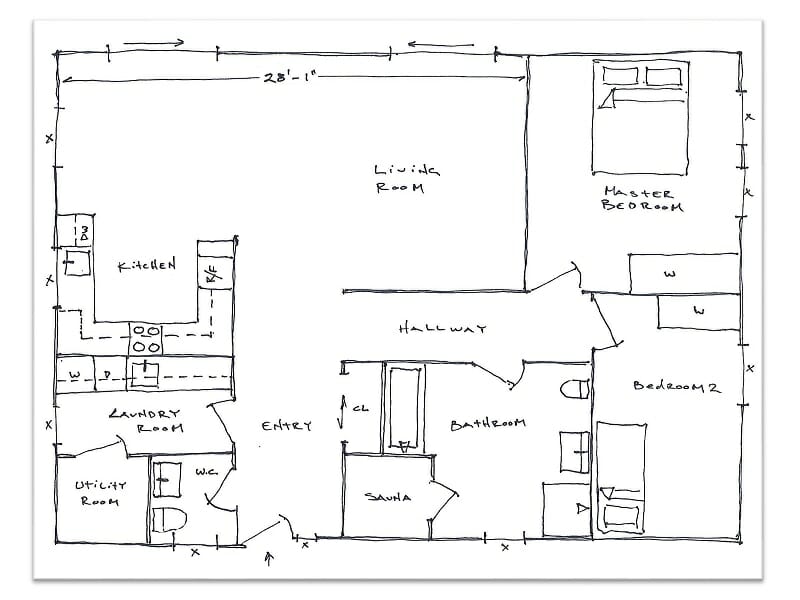
Create the 3D Floor Plan
Making a 3D Floor Plan in the RoomSketcher App is an exciting way to turn your ideas into a virtual space. First, you can import an existing floor plan or start from scratch by directly sketching the layout onto the platform. If you choose the second option, use the easy drawing tool to outline the walls. Make sure to show their lengths and angles correctly.
Once the basic structure is in place, use the tool's features to easily add doors, windows, and architectural elements. The user-friendly interface allows you to drag and drop these components onto your layout for seamless integration.
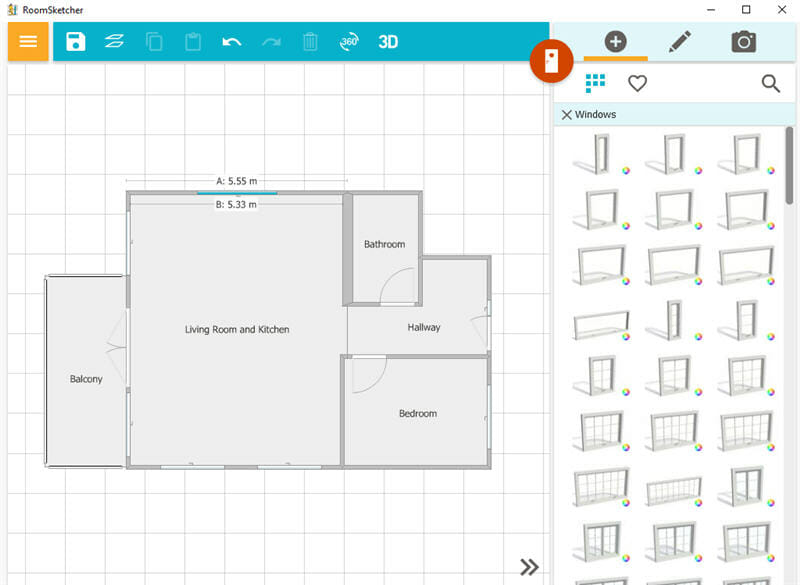
Add Furniture and Decor
Adding furniture and decor to your 3D Floor Plan within the RoomSketcher App is essential for bringing life and functionality to your design. Follow these easy steps to start:
- Furniture Selection: Choose items from the App’s library to suit various styles.
- Strategic Placement: Arrange furniture to optimize traffic flow and serve the room’s purpose. Example: Position sofas around focal points in living rooms, place beds against walls in bedrooms, and enhance dining areas with well-placed tables.
- Proportion and Scale: Ensure furniture dimensions fit the room’s proportions.
- Aesthetic Consideration: Add decorative items like artwork and plants for personality and warmth.
By thoughtfully selecting and arranging furnishings, you’ll create a visually stunning and practical 3D representation of your design.
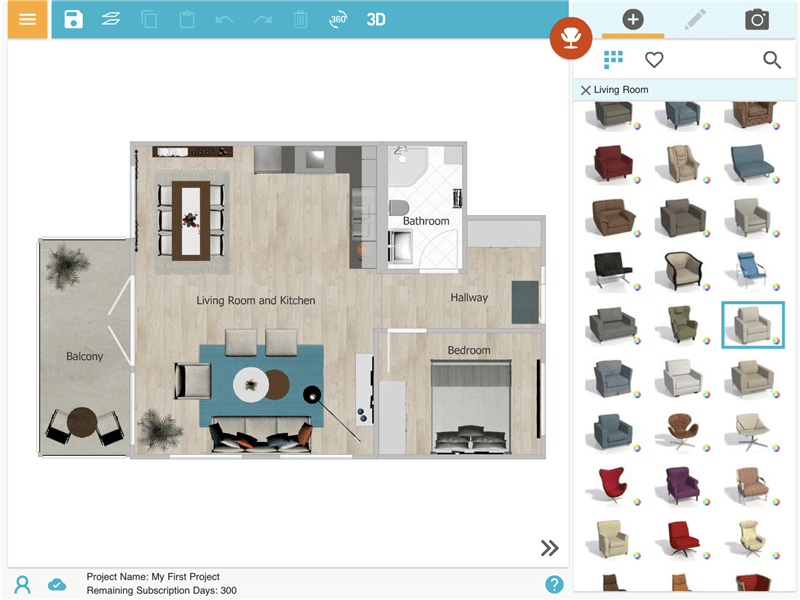
Add Texture and Materials
Texturing and materials are essential for enhancing the visual appeal and realism of your floor plan. By incorporating textures, you infuse virtual spaces with depth, character, and a tactile quality resembling real-world environments. The right textures can create feelings, set moods, and enhance the look of your design. This helps make the experience more engaging.
Start by choosing materials from the App's library. You can select wood, stone, fabric and more. Apply these materials to walls, floors, countertops, cabinets, and furniture. This will add authenticity and unity to your 3D Floor Plan.

Navigate the Live 3D Walkthrough
The Live 3D walkthrough in the RoomSketcher App offers an immersive experience, allowing you to explore your design from all angles. You can:
- Zoom: Get up close to examine details or pull back for a broader view.
- Pan: Move horizontally across the space, transitioning smoothly between areas.
- Rotate: View your design from different orientations for a holistic understanding.
This feature helps you identify potential design refinements and ensures your envisioned space meets your expectations.

Edit Your 3D Floor Plans Online
With the RoomSketcher App, you can edit your Floor Plans Online. Make any changes and click to update your floor plan – it’s that easy!
Additionally, your RoomSketcher floor plans are saved in the cloud. You can access them anywhere and work across devices. Draw a floor plan on your tablet, then make any additional changes you want using your Computer or Mac later.
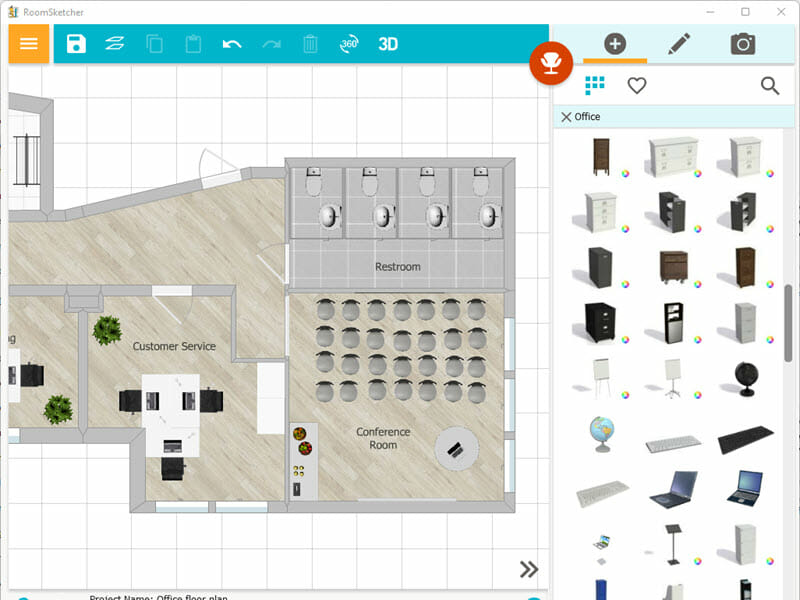
Collaborative Features
Online tools like the RoomSketcher App have changed how we create floor plans. They allow real-time interaction and feedback from colleagues, clients, and stakeholders.
Once your floor plan is ready, you can easily share it with others. Just send them a link or give them access to the design. This makes it simple for them to review and provide feedback.
Using these collaborative features helps you access the knowledge of different stakeholders. This way, you can create floor plans that match your and your client's vision.
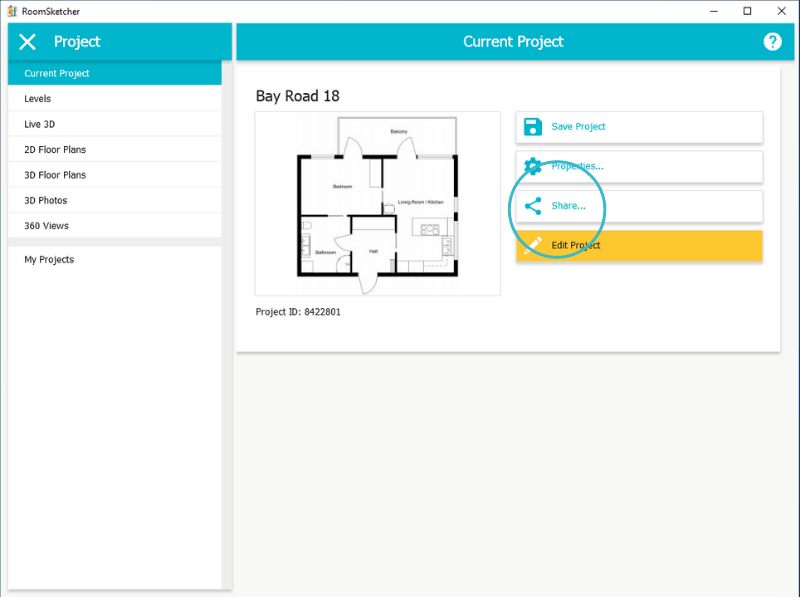
Exporting and Sharing the 3D Floor Plan
Exporting and sharing your 3D floor plans from the RoomSketcher App is the final step in showcasing your design. Here’s how you can do it:
- Formats: Share your work as a PDF, JPG, or PNG.
- Usage: Add 3D Floor Plans to property listings, presentations, and marketing materials.
- Live 3D Link: Share a link for a dynamic virtual tour.
- Interactive Models: Generate 3D models for online exploration.
- Embedding: Embed your floor plan on your website or blog.
- Social Media: Post designs on Instagram, Facebook, or Pinterest.
- Email: Send your floor plans via email for direct communication and feedback.
These options make your design accessible and engaging, transforming your vision into a shareable reality.
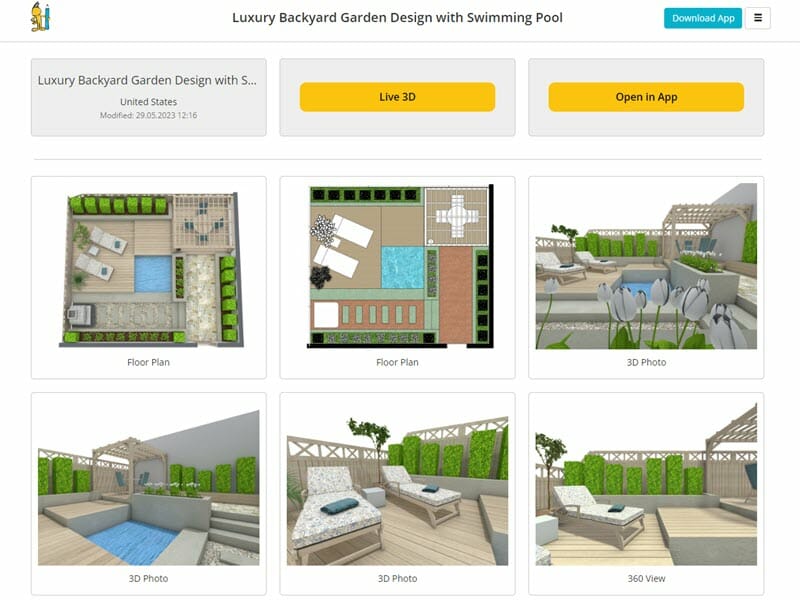
Try Our 3D Floor Plan Creator for Free
You can start creating your floor plan in the RoomSketcher App, without spending a cent. Simply create a free RoomSketcher Account. When you are ready to generate your 3D Floor Plan and see it in Live 3D, simply upgrade – it’s that easy. You can also order from us if you don't want to draw yourself.
Don't forget to share this post!
Recommended Reads

Everything You Need to Know About 3D Floor Plans
A complete guide to 3D floor plans. Professionals and individuals, learn the benefits of 3D floor plans, and how to create your own.

What to Look For When Choosing a Floor Plan Vendor?
Here’s our quick guide on what to look for when choosing a floor plan vendor.
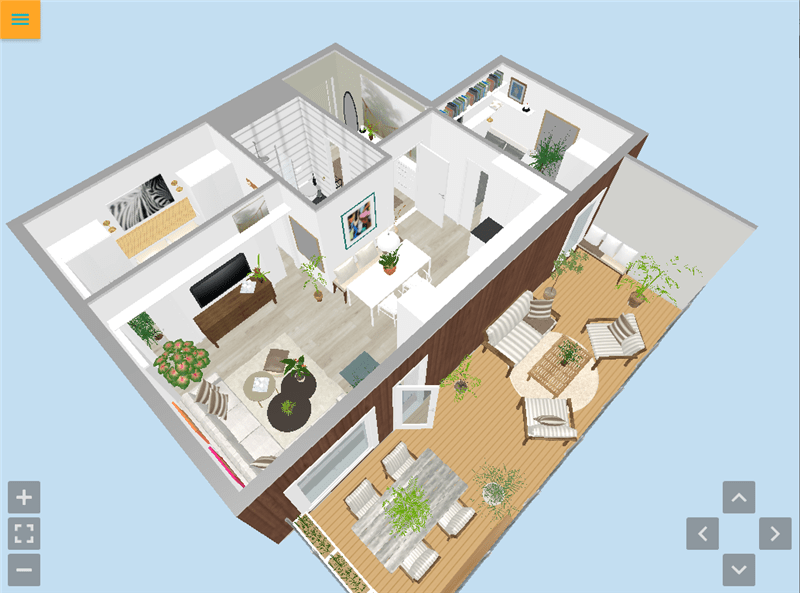
Share Live 3D Floor Plans
Live 3D Floor Plans are the latest trend for home sales, remodeling, and interior design projects - allowing users to take engaging virtual home tours right from their computer or mobile device.